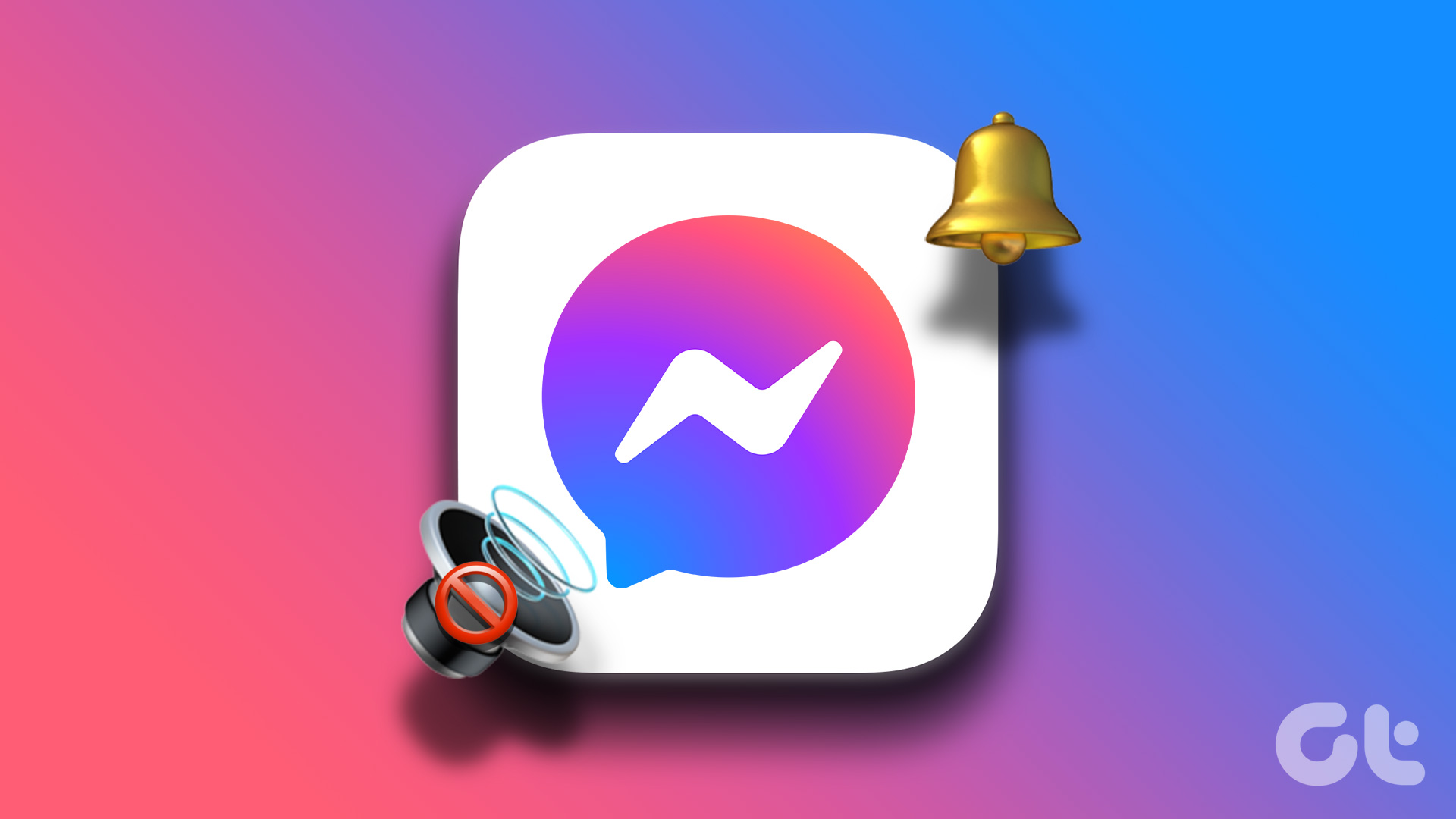Introduction:
Facebook Messenger is a widely used communication platform favored by millions across the world. However, users occasionally face issues such as notification sounds not working. It can be frustrating when you miss an important message due to this problem. In this article, we will explore the top 7 ways to fix Facebook Messenger notification sound not working efficiently.
1. Restart your device:
Sometimes, the simplest solution could be restarting your smartphone or tablet. To do this, press and hold the power button and select ‘Restart’ or ‘Reboot.’ This will refresh your device and might resolve any temporary software glitches preventing your notification sounds from functioning correctly.
2. Check your device’s volume and settings:
Make sure that your device’s volume is turned up and not set to silent mode. Additionally, navigate to Settings > Sound & vibration (or a similar menu) on Android devices or Settings > Sounds & Haptics on iPhones, and ensure that the volume levels for notifications are set correctly.
3. Update Facebook Messenger:
Outdated versions of the app may have bugs that could cause issues with notification sounds. Open Google Play Store on Android devices and App Store on iPhones/iPads, search for ‘Facebook Messenger,‘ and tap on ‘Update’ if an update is available.
4. Enable notifications for Facebook Messenger:
Ensure that notifications are enabled for Facebook Messenger in your device’s settings. On Android devices, go to Settings > Apps > Facebook Messenger > Notifications, and make sure they’re turned on. On iPhones/iPads, head over to Settings > Notifications > Messenger, and enable ‘Allow Notifications.’
5. Check in-app notification settings:
Open Facebook Messenger, tap on your profile icon in the upper-left corner, followed by ‘Notifications & Sounds.‘ Ensure that the ‘Notification Sound‘ toggle is turned on.
6. Clear app cache (Android only):
Sometimes, a corrupted cache can cause issues with the app. Go to Settings > Storage > Apps > Facebook Messenger > Clear Cache, and tap on ‘Clear Cache’ again in the pop-up window. This will remove temporary files associated with the app, and might resolve your issue.
7. Reinstall Facebook Messenger:
If none of the above solutions worked, uninstalling and reinstalling the app might help fix the issue. To uninstall on Android devices, go to Settings > Apps & notifications > App info > Facebook Messenger > Uninstall. For iPhones/iPads, press and hold the Messenger app icon on your home screen until it starts wiggling, tap on ‘X,’ and confirm uninstallation.
Conclusion:
In conclusion, the previously mentioned methods should help you fix the issue of notification sound not working in Facebook Messenger. Implement these solutions one by one until you find what works best for your app’s functionality. Stay connected with friends and family without worry once your messenger notifications are up and running smoothly!