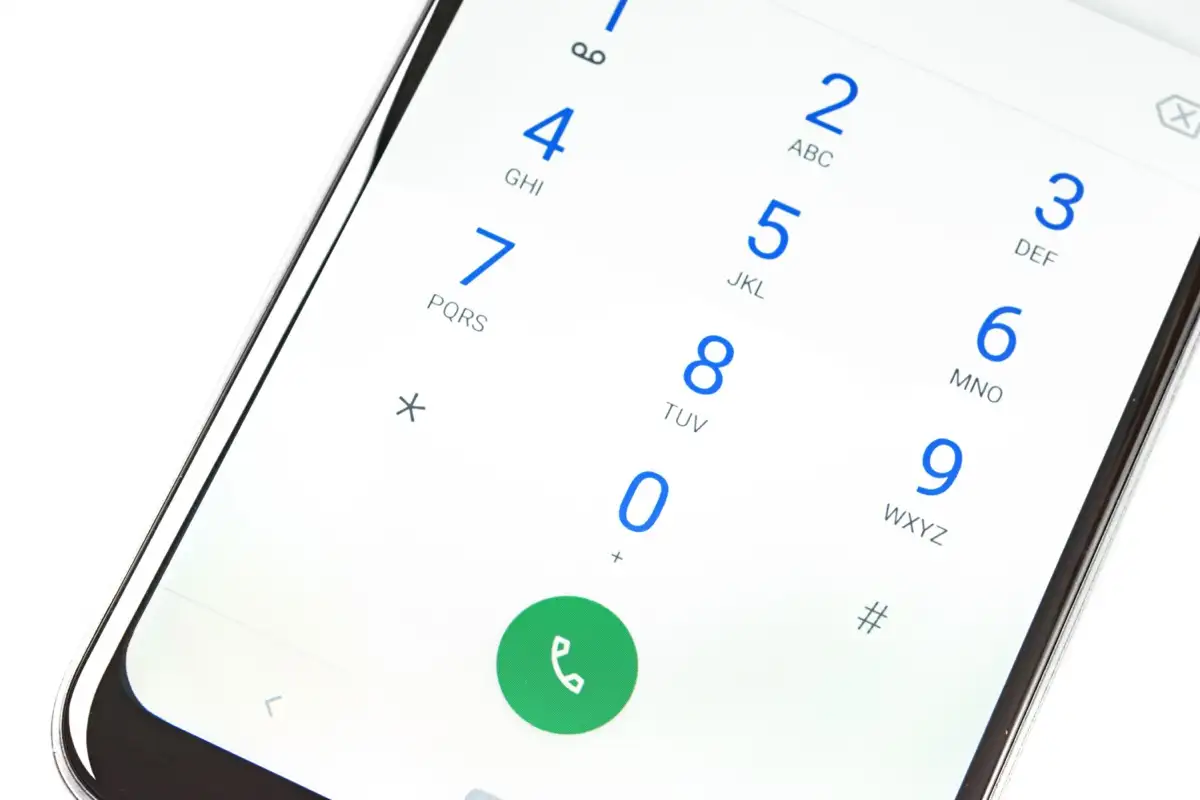In today’s world, our smartphones have become an integral part of our daily lives. They help us stay connected with our friends, family, and colleagues through calls and text messages. However, it can be quite frustrating when you’re suddenly unable to make calls but can still send text messages. If you’re facing this issue with your Android phone, don’t worry. Here are the top eight ways you can fix the problem and regain the ability to make calls again.
1. Restart Your Phone
Sometimes, a simple restart can solve many issues with your phone. Turn off your Android phone, wait for a few seconds, and then turn it back on. Try making a call after the restart to see if the issue has been resolved.
2. Check Airplane Mode
Accidentally enabling Airplane Mode can cause your phone to stop making calls while still allowing you to send texts through Wi-Fi or mobile data. Make sure Airplane Mode is turned off by swiping down from the top of your screen and checking the quick settings panel.
3. Update Your Software
Outdated software can cause various issues on your phone, including problems with making calls. Go to Settings -> System -> Software Update and check if there is an available software update for your Android phone. Install the update if one is available.
4. Clear Cache and Data for the Phone App
Clearing the cache and data for the Phone app may solve any issues that have developed due to corrupted or outdated data files. To do this, go to Settings -> Apps & notifications -> See all apps -> Phone App -> Storage & cache -> Clear cache/Clear storage.
5. Check for Blocked Numbers
Make sure you haven’t accidentally blocked the number you’re trying to call or enabled a
call-blocking feature on your phone. You can find these options in Settings -> Apps & notifications -> Phone App -> Blocked numbers.
6. Reset Your Network Settings
Resetting your network settings can help resolve any issues related to connectivity, including problems with making calls. Go to Settings -> System -> Reset options -> Reset Wi-Fi, mobile, & Bluetooth, and tap on ‘Reset settings’ after confirming your security PIN or pattern.
7. Check SIM Card
Ensure that your SIM card is properly installed and not damaged. You may need to remove the SIM card and check for visible damage. If needed, try using another SIM card to rule out any problems with the original one.
8. Contact Your Carrier
If all else fails, it’s a good idea to contact your carrier and explain the issue you’re facing. They will be able to diagnose the problem more accurately and may offer additional solutions or provide a replacement SIM card if necessary.
In conclusion, there are numerous ways you can troubleshoot an Android phone that can send texts but is unable to make calls. With these tips in mind, you should be able to quickly identify and resolve any issues preventing your phone from making calls.